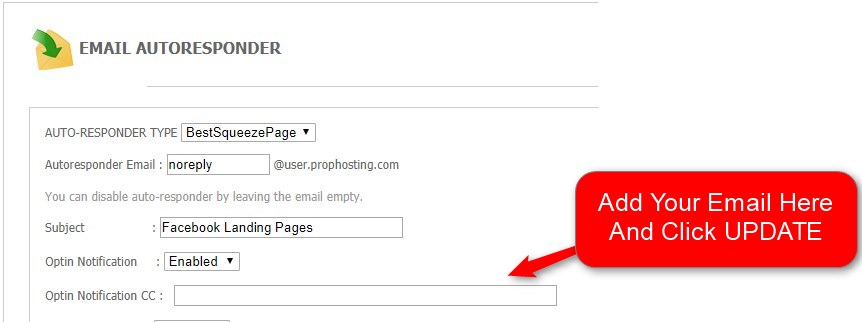You can export your leads in CSV format.
Just click DATABASE icon and you'll see the link.
You can export leads directly with the email feed. (see below)
We are integrated with LionDesk CRM.

LionDesk CRM integration
Step 1: Go to the "editor page" of your domain/subdomain & click Database icon
Step 2: Click link"
Step 3: Find “Personal” in 3rd Party API Keys list.
Step 4: On this page, login to LionDesk & click. (thats it)
Screenshot of editor page with Database icon
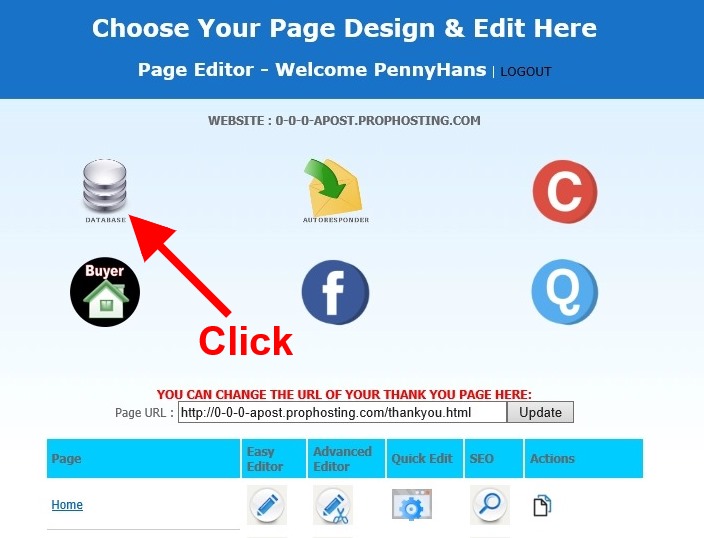
Click "Auto Export To CRM" link
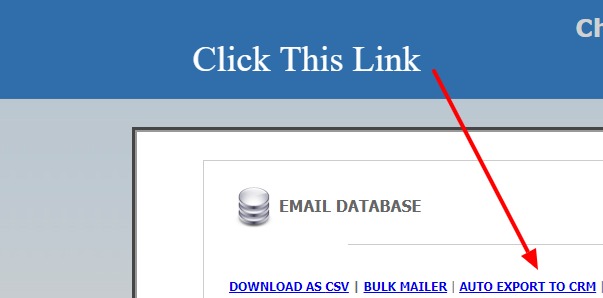
You will see this popup screen below.
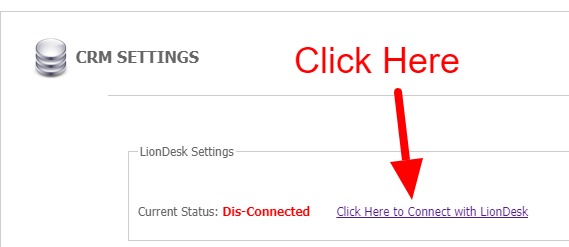
After clicking this link, you'll see a login.
Enter your LionDesk login and click. This will connect you.
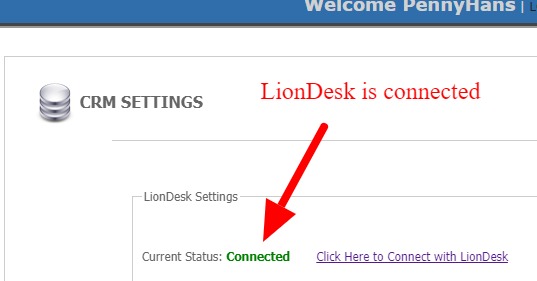
This connects the leads from this database only.
To connect more, just click the DATABASE icon for any page
and click the button "Click Here To Connect With LionDesk"
PROBLEM WITH LIONDESK?
If you can't find the LionDesk login during integration then watch this: