(this will allow you to post the URL(website address) of your page in Facebook with a photo, title, and description populated)
Note: For your image do not use a high resolution photo. These are for print. Not websites.
You can easily optimize the images by reducing the size. This only takes a few seconds.
Scroll to the bottom of this page for a quick how to optimize the image for Facebook Meta Tags: CLICK HERE
Do you need an image? Go to Canva.com and create one.
Its a free website and you can easily create images like this:

Once your image is ready....You can add a title, desciption and image to populate on Facebook.
STEP 1: Go to the editor page and click the SEO button:
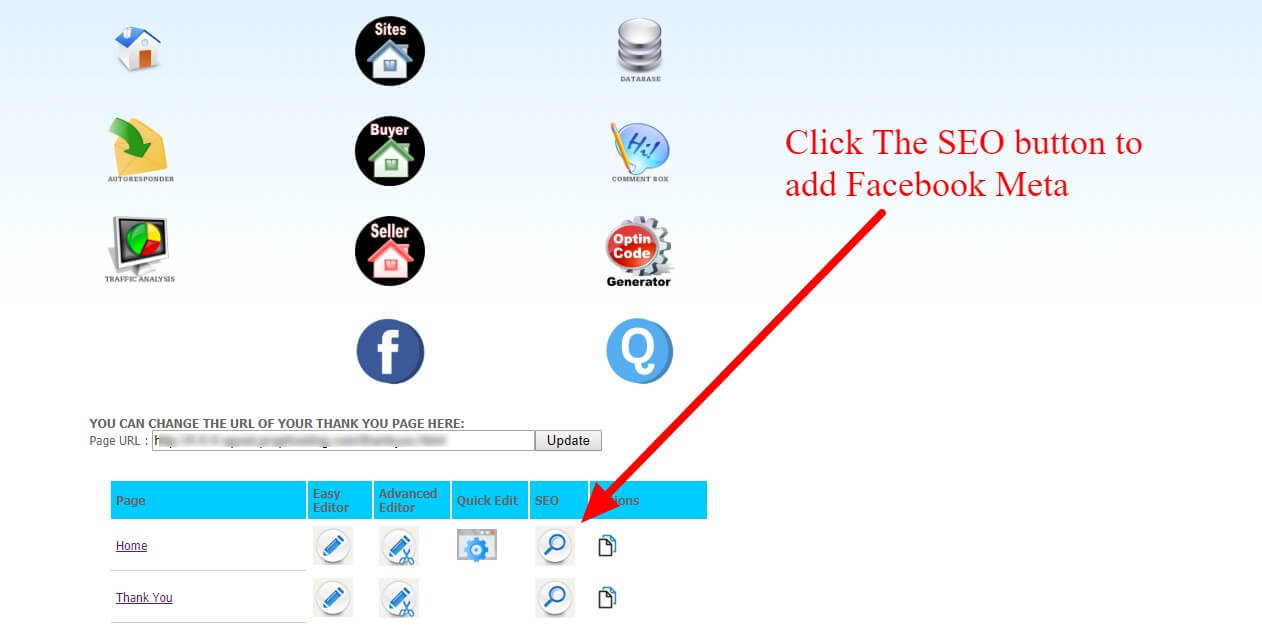
Step 2: Complete these fields:
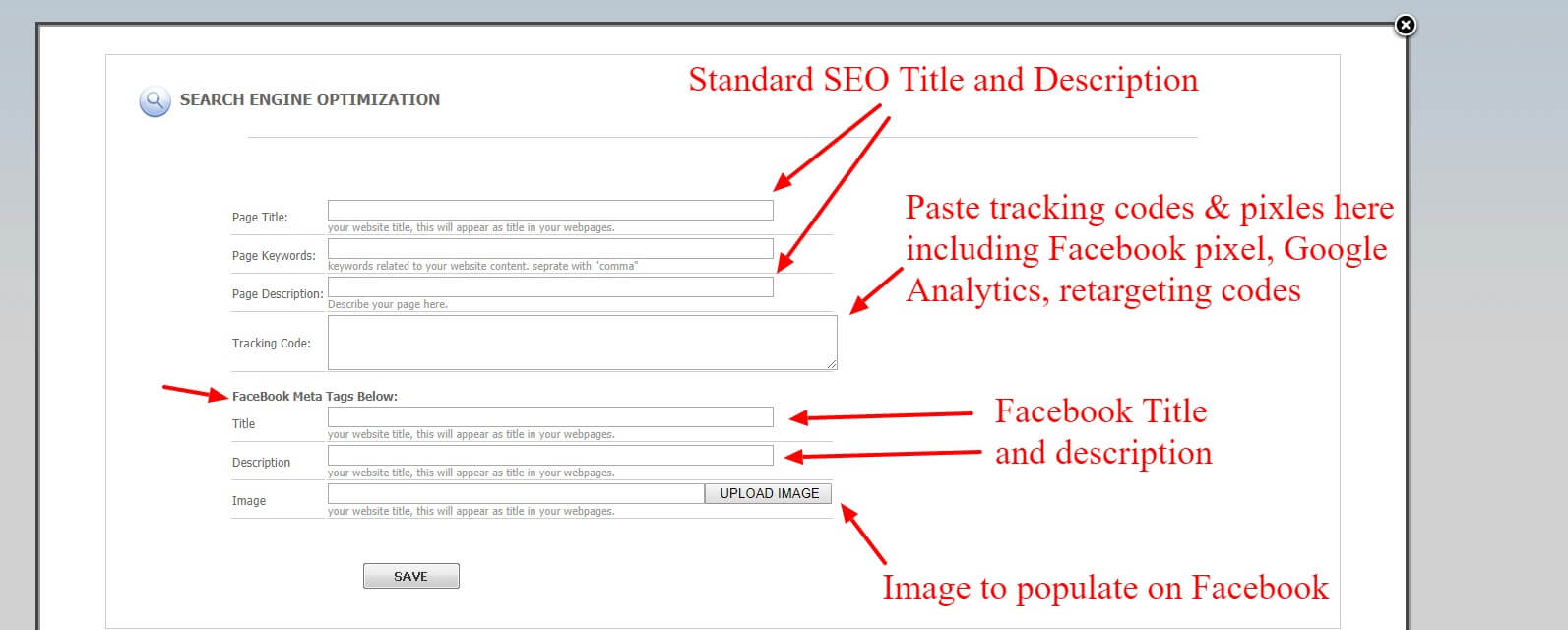
You can add a title and description under "Facebook Meta Tags"
and then upoad your image.
Then click SAVE.
STEP 3: IMPORTANT FINAL STEP:
After you add your Facebook Meta content, you must click this link below
https://developers.facebook.com/tools/debug/
This will notify Facebook you added an image, title and description.
The site looks like this:

After you visit the site, take these 3 steps:
1. Paste your URL(website address) of your page in the field such as:
https://mydomain.com
Do NOT use the URL with the ending with "/home.html"
2. Click the blue button that says "Debug".
3. You may have to click "Fetch new information".
If you don't see the image and your title popup, click the "scrape again" button and you'll see it.
See screenshot below,
