Before you add an image make sure its optimized for website viewing.
High resolution photos are not ideal for websites.
Great for print. Bad for website speed.
Most likely your photo and your property images are high resolution.
Optimizing these images for websites is easy.
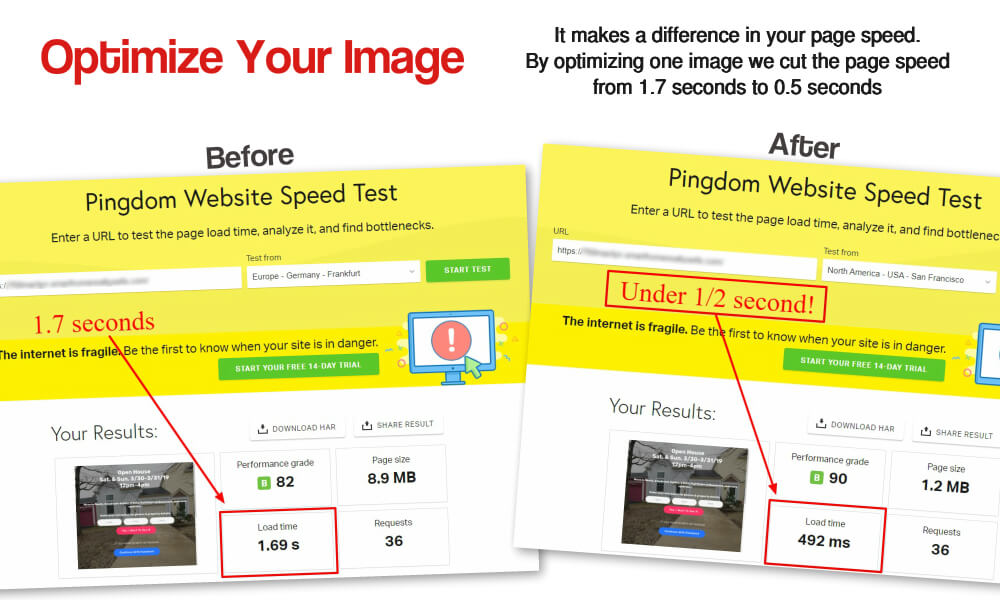
Quick How To Video:
Below we explain how to:
1. Optimize background images and slideshow photos
2. Optimize your photo
3. Optimize Facebook image
1- Background Images/Slideshow Photos:
To use a photo for a background image/slideshow you want to do this 2 steps:
1. Reduce size of image
2. Compress the image
It's VERY EASY to do this with these 2 sites below:
Step 1: Resize - If you have many images to resize then go here: https://bulkresizephotos.com/
and change the size to a width of 1200 pixels. You can upload 20 images at once and resize.
If you only have one....use https://picresize.com and change the width of your image to 1200 pixels.
On this site, just upload your image and click yellow button:
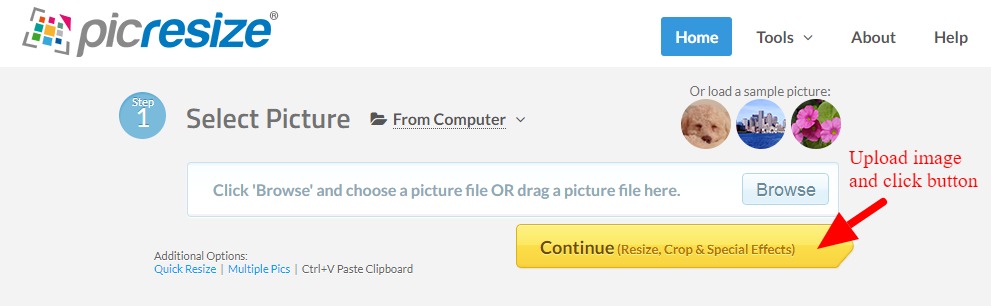
After you click yellow button, you can change the width like you see here:
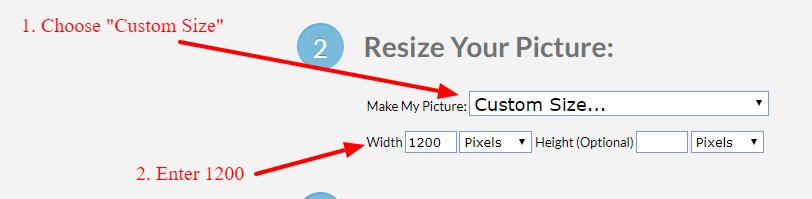
Save your image and then go to step 2.
****do not save the image with spaces in the name.
If the image is called "our nice kitchen.jpg" then rename it as "our-nice-kitchen.jpg"
Uses dashes and not spaces in the image name.
Step 2: Compress - Go to https://TinyPng.com
Just upload your image here and it will reduce the size:
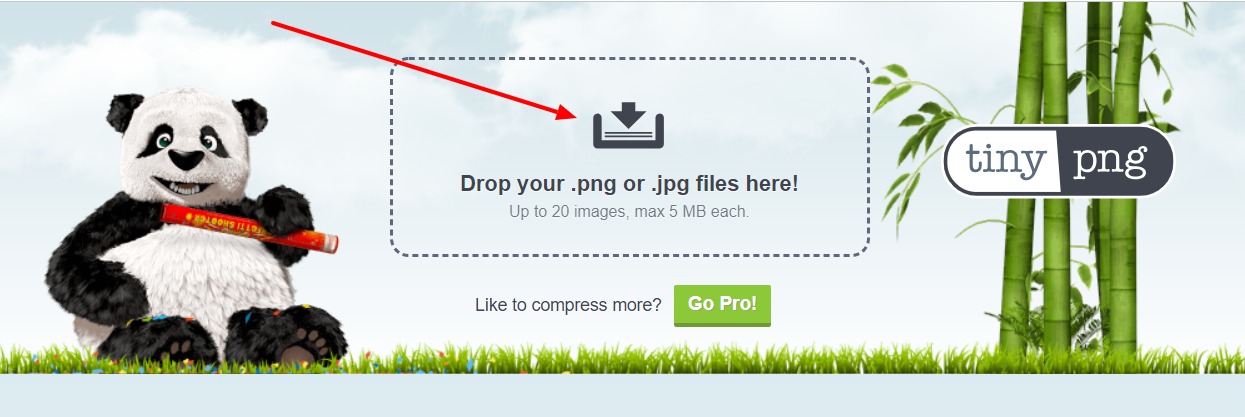
And then save the image (do not leave spaces in image name).
Wait...did you see this highlighed section? Do not leave spaces in your image name!
Doing this takes very little time.
It will reduce the size of your image
And it will optimize the image for the best website page speed.
...Remember...when saving images do not leave spaces in the image name.
2 - Agent Photos
Some agent photos may be sized at over 2500 pixels in width.
For websites, you should optimize the photo once and then use it on all of your pages.
To optimize your agent photo:
1. Go to https://picresize.com and upload your photo
2. Resize image to no more than 400 pixels in width.
3. Save photo as jpg.
(If your photo has a transparent background, then save as png)
3 - Facebook Meta Image
If you have a photo you want to use, most likely it is a high-resolution photo.
You can use it for your Facebook Image but resize it by doing this:
Go here: https://picresize.com
Upload your image and resize it to Width: 600 pixels
Then save as .jpg
That's it.
How to add a Facebook Meta Image, Title & Description:
CLICK HERE FOR INSTRUCTIONS