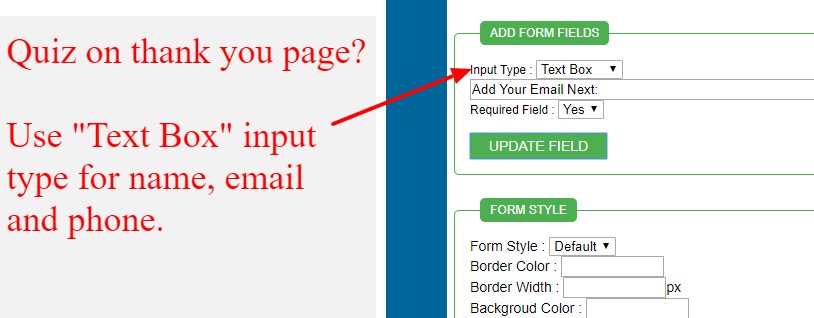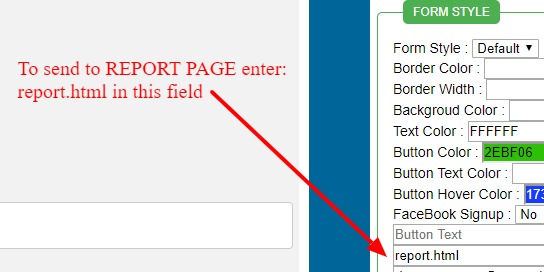Quiz On The Thank You Page
Here is the setup:
Home Page has Facebook lead capture like this: https://quiz95.prophosting.com
Thank You Page has a quiz like this: https://quiz95.prophosting.com/thankyou.html
Important Question:
Do you have Facebook lead capture on the home page?
If yes...continue on this page.
If you do NOT have Facebook lead capture on the home page then click here
Lead goes to home page first for lead capture.
On thank you page, we have a quiz.
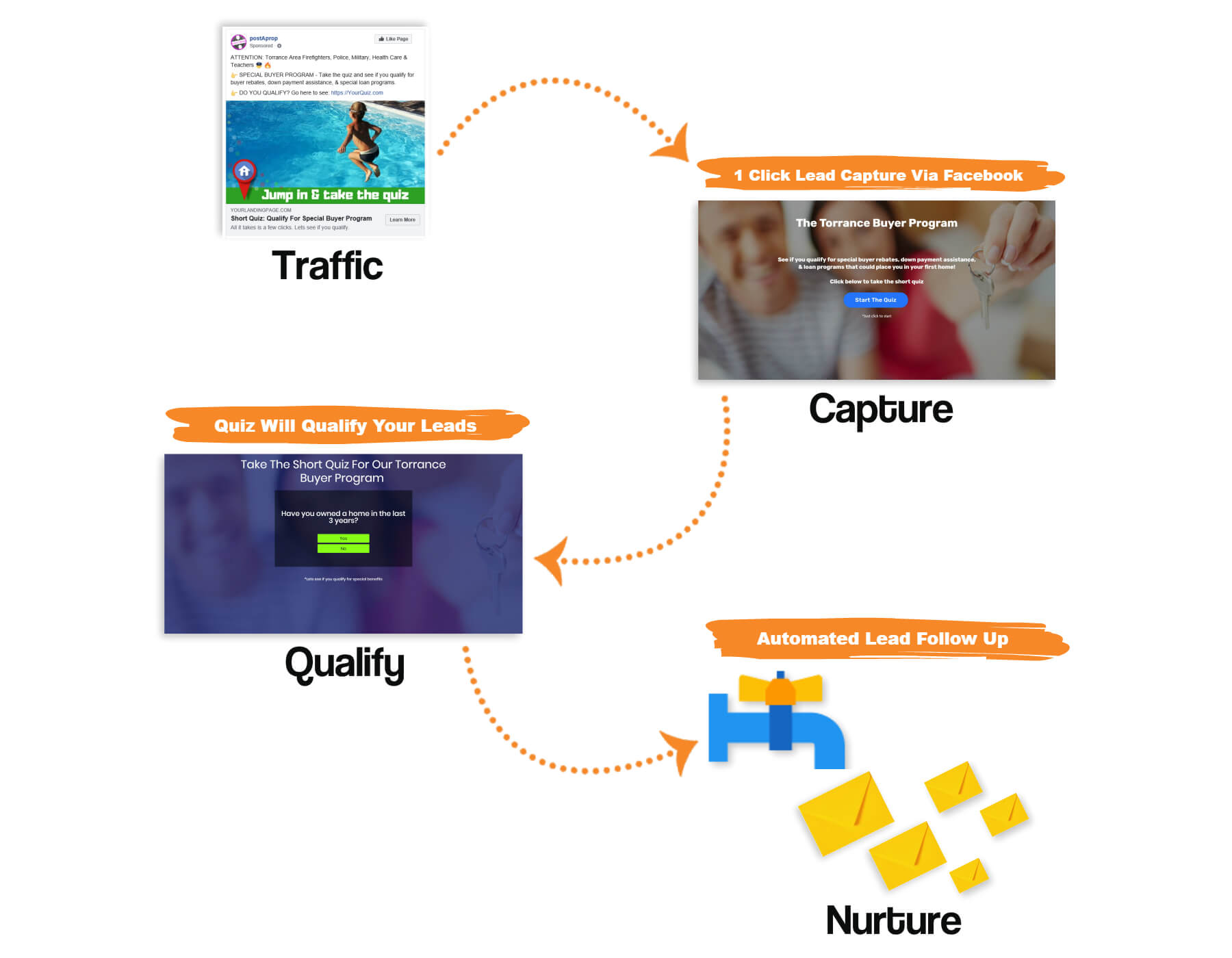
Why use this setup with the quiz on the thank you page?
1. Easy lead capture with the Facebook button on the home page.
2. Use thank you page to gather more info from lead.
If you have the quiz on the thank you page the information gathered in the quiz would be
stored in your database next to the name and email captured.
See this screenshot:
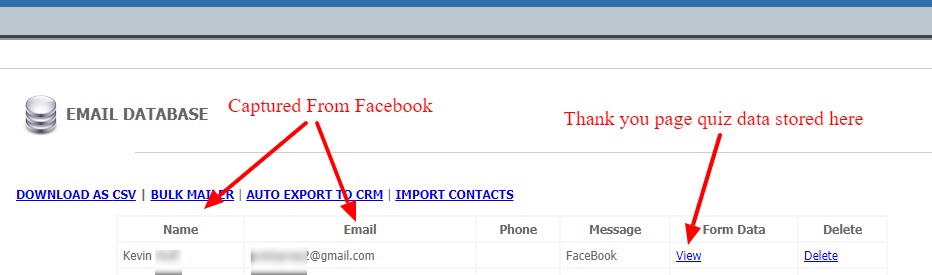
To view the quiz from this lead just click the link "VIEW"
If you want to use this setup you MUST take these two steps explained below when creating the quiz:
Do you want a field for name, email, or phone on the quiz? - Keep in mind, with this setu your home page has Facebook lead capture
that will grab their name and email. But some may want to ask for the name, email, and phone on your quiz.
For example, you may want a phone field like this on the quiz:
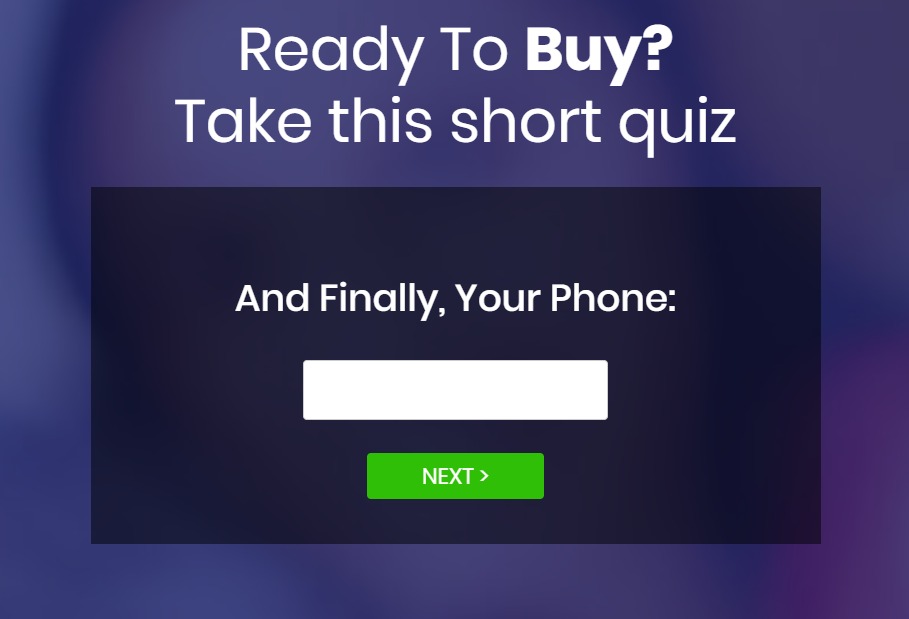
TWO STEPS TO USE QUIZ ON THANK YOU PAGE:
1. If you want to add a phone, email, or name field on your thank you page quiz you must:
For the name, email and phone fields you must use the input type "text box" - See screenshot below: